Tech Tips
Everything You Need to Know About iPad
May 1, 2023
|
Alexis Miller

iPad Models & SIM Types
Don’t worry about which model iPad you have. All cellular-enabled iPads released after October 2018, have an eSIM, but you can also get GigSky service via a GigSky plastic (physical) SIM. Whichever model you have, getting the right iPad data plan will save time and money.
eSIM and SIM Support on iPads
Here’s a rundown on iPads that support GigSky
- iPad Pro 12.9-inch starting from 2018
- iPad Pro 11-inch starting from 2018
- iPad Air starting from 2019
- iPad mini starting from 2019
- iPad starting from 2019
Important to Know:
Though we recommend that you download the GigSky app for the best user experience, you do not need the GigSky app or a QR code to access GigSky service on your eSIM-equipped Cellular iPad. Regardless of which iPad version you have, GigSky may be accessed via the cellular settings. View iPad Data Plans.
CAN’T CONNECT IMMEDIATELY?
If your GigSky data plan does not immediately connect when the plan is activated, turn the device off for two minutes and then reconnect. That usually solves the problem.
Getting Started – PURCHASING eSIM Plans on your iPad


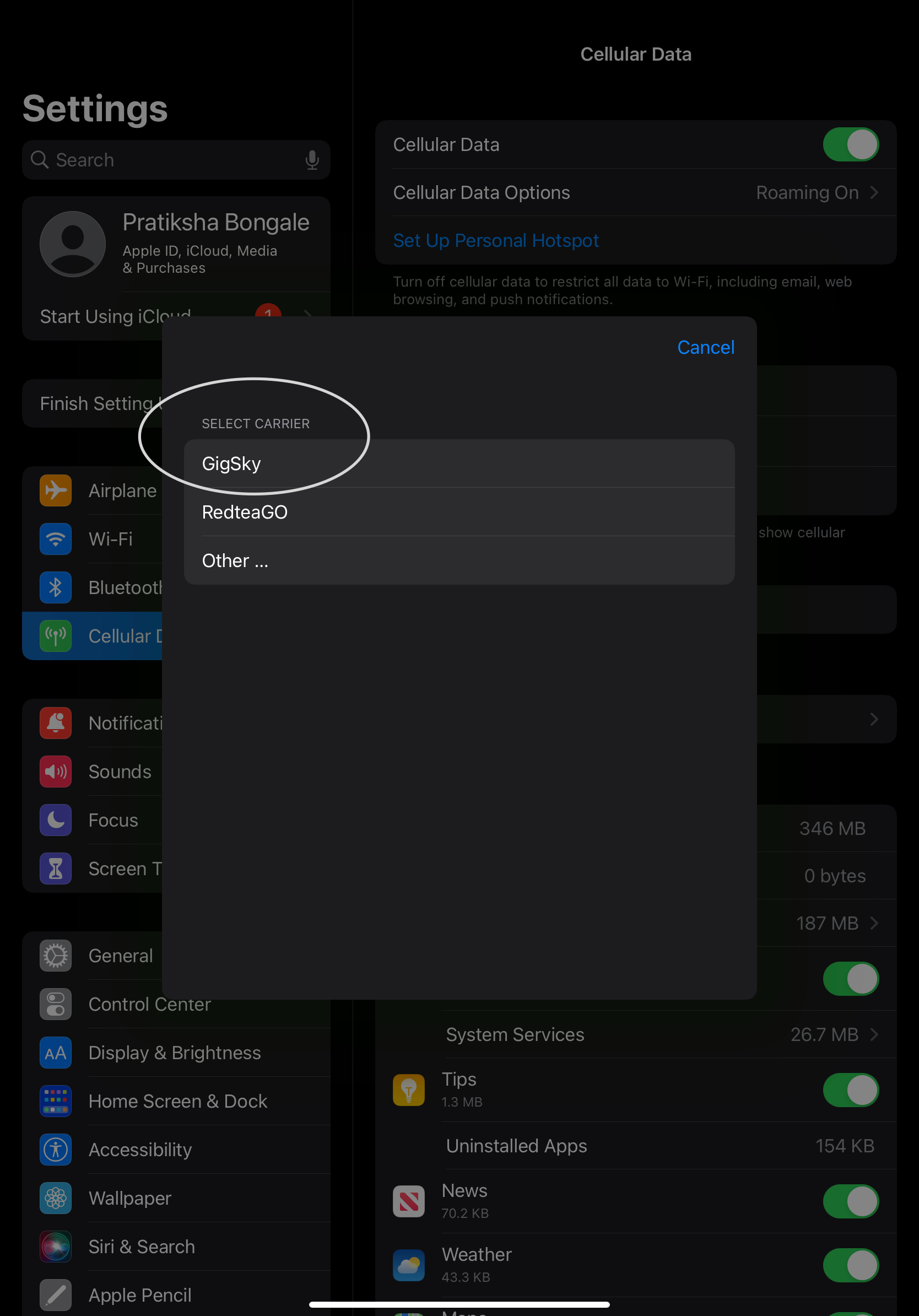
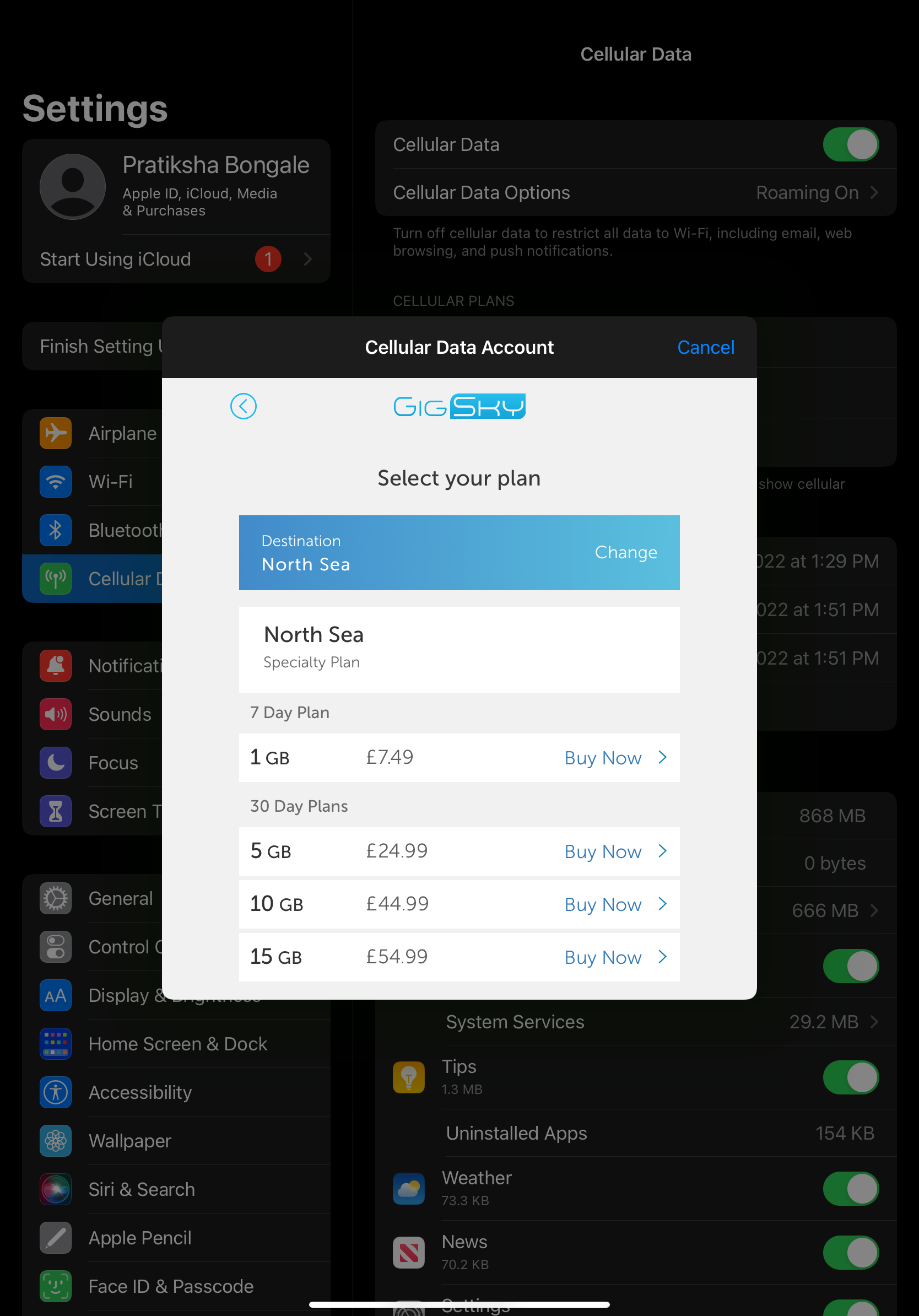
Go to Settings -> Cellular/Mobile
- Select GigSky (do NOT select Other)
- Select Continue
- Select Country of Residence (your home country not your destination)
- Select Buy Now for the data plan you wish to purchase. If you already have an account, you can select “I already have a GigSky Account” and use that account. If you do not have a GigSky account, you need to create an account and set up the payment, then continue with the purchasing process.
- Select Buy Plan – The eSIM will be downloaded to the iPad and plan will be activated (this will take a minute or two)
- After you receive the message the Data Plan is Activated/Updated, you are ready to connect and use data!
FOR A TOP UP OR SUBSEQUENT PURCHASES:
- Go to Settings -> Cellular/Mobile
- Select Add a New Data plan
- Complete the purchasing process
Need More Help? Email: support@gigsky.com – or, visit our Online Help Center
Other helpful iPad blogs:
Subscribe
Subscribe to Our Blog
%20(1)%201%20(1).png)
©2025 GigSky All Rights reserved.
Best Experienced in our GigSky Mobile App. Scan to Download.








