Hotspot on Iphone

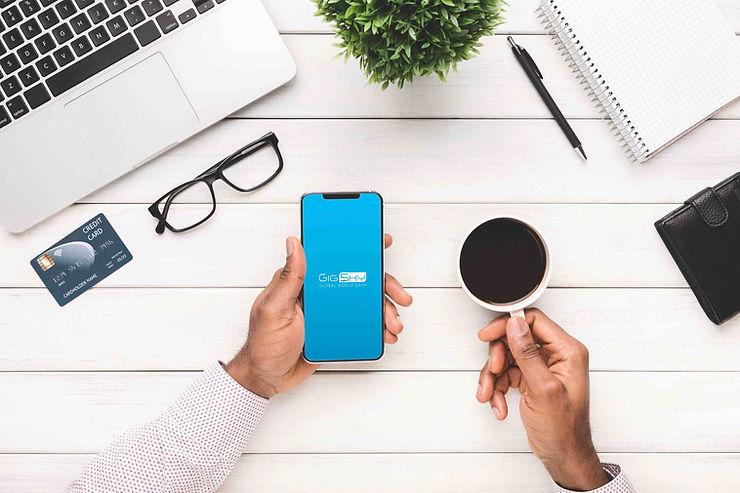
Use your Phone as a Hotspot
SET-UP STEPS:
The iOS Personal Hotspot feature, lets you share the cellular data connection of your iPhone or iPad (Wi-Fi + Cellular) when you don’t have access to a Wi-Fi network. It’s easy to share your iPhone’s data connection with other devices- it’s also called “tethering”. Once you purchase a GigSky cellular data-only plan, tethering allows you to share that plan without the need for Wi-Fi. It’s important to note that tethering puts extra demand on your battery.
The following excerpt is from the consistently excellent articles at pcmag.com – How to Turn Your Phone into a Wi-Fi Hotspot by Sascha Segan & Jason Cohen.
Turn on Wi-Fi Hotspot With iOS Devices
To set up a personal hotspot on your iPhone or iPad (Wi-Fi + Cellular), go to Settings > Personal Hotspot and toggle it on (if you don’t see Personal Hotspot in Settings, tap Cellular > Personal Hotspot). Make note of the Wi-Fi password.
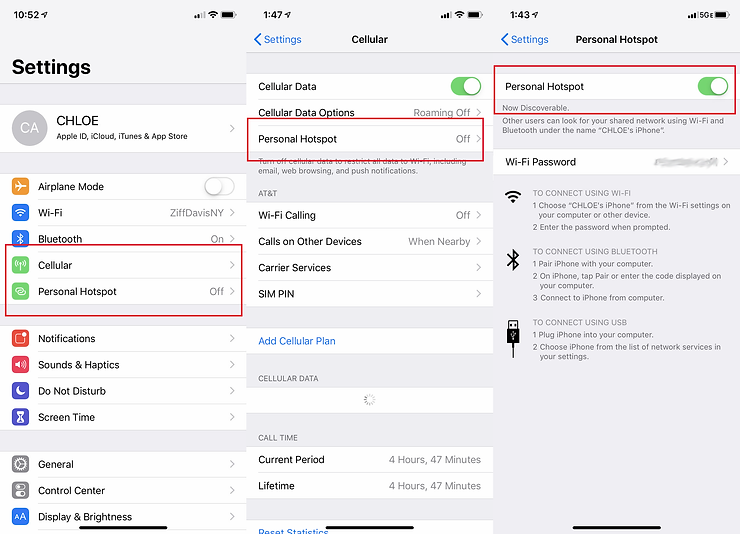
Open the Wi-Fi menu on the device you need to connect to the internet. Look for your iOS device (ex: PCMag’s iPhone), tap it, and enter the password that appears on your iPhone’s Personal Hotspot screen.
Your secondary device should now be able to surf the web (and consume mobile data). To disconnect, toggle Personal Hotspot to off on your iOS device.
SAVE ON DATA BY USING FREE WIFI
Tethering your iPad to your iPhone is a great option when you don’t have secure WiFi. Still, you probably want to conserve data, so use free WiFi whenever safe and available, keeping in mind social distancing at public wifi locations.
The connection will likely be faster than the internet speeds you get through tethering via your iPhone.
DON’T GIVE HACKERS ACCESS TO YOUR DATA
Very important: always sign-out of a guest Wi-Fi network. If you don’t, you may leave your data exposed to hackers who set-up fake hotspots with the same name as the guest WiFi network, but with no password required, and your iPad might try to automatically connect and expose your info.
Stay safe and always sign out at the end of your session on a guest WiFi network!








